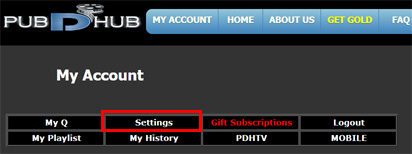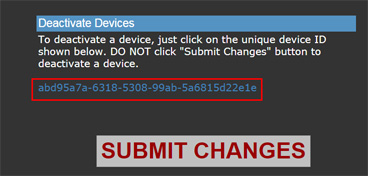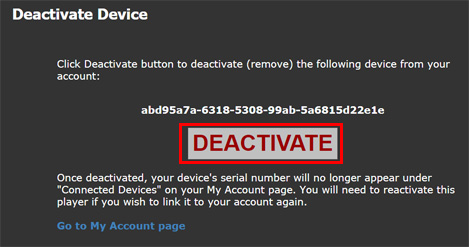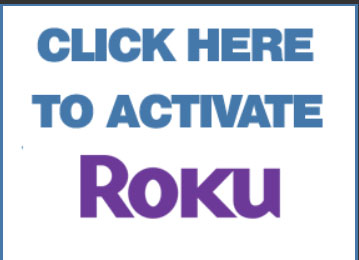DEACTIVATE DEVICE Each account/subscription is allowed to link up to 4 devices to Pub-D-Hub Gold Service. If you have more than 4, you can create multiple accounts and subscriptions. There may be times when you upgrade your Roku devices, retiring the older models. Once the maximum of 4 devices is reached in the account, you will need to deactivate a device to free up a slot. If you don't want to deactivate any devices, you can create multiple accounts and subscriptions to ensure all your devices are linked to Gold Service. The new v3.0.1 channel no longer provides a way to deactivate the device from within the channel as was the case in older versions. To deactivate a device, visit http://pubdhub.info/login.php and login to your account. Next, click SETTINGS from the menu on the MY ACCOUNT page.
Scroll to the bottom of the Settings page to the Deactivate Devices section. You will see links showing the unique device IDs (or names) for all linked devices. Click the link that corresponds to the device you wish to remove. DO NOT try to click the Submit Changes button, it's not used for deactivating devices, just click the device ID. You can also deactivate all your devices at once by clicking on ALL DEVICES.
After clicking on the device to remove, you'll see a confirmation screen. Click the DEACTIVATE button to complete the deactivation.
When you return to the My Account page, the device should no longer be in the list of connected devices. The "CLICK HERE TO ACTIVATE ROKU" button should also now be displayed on the My Account page.
|